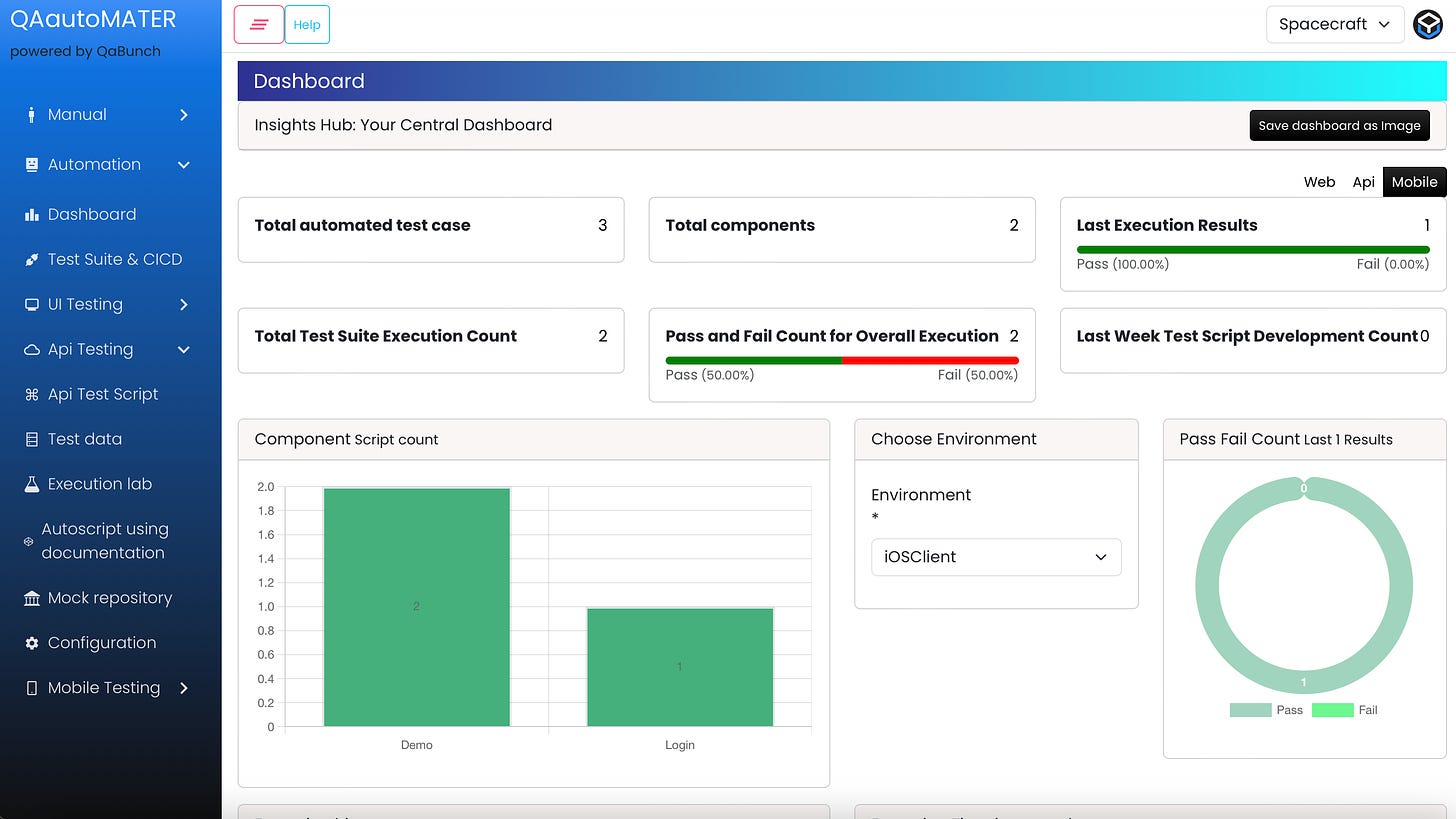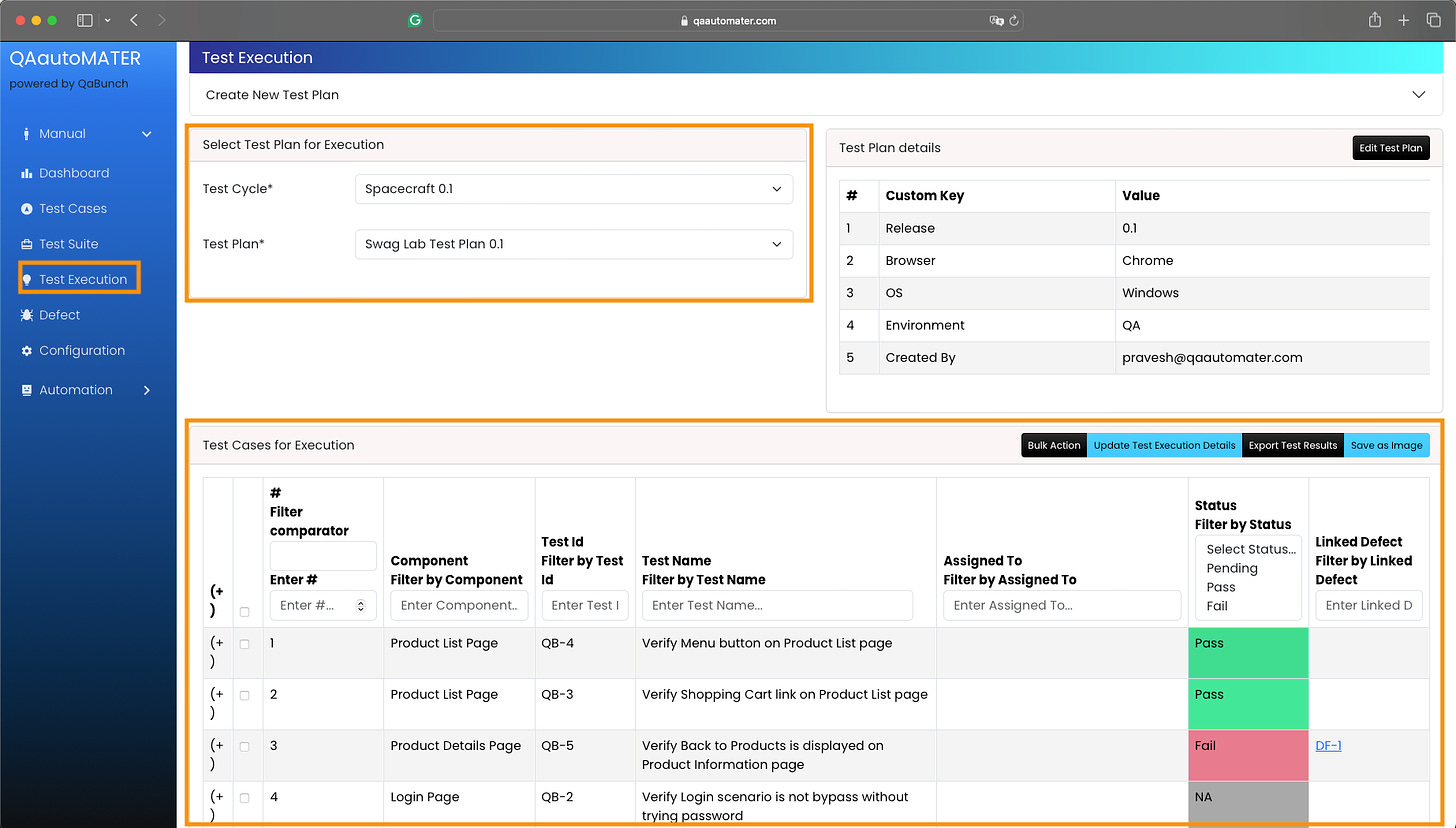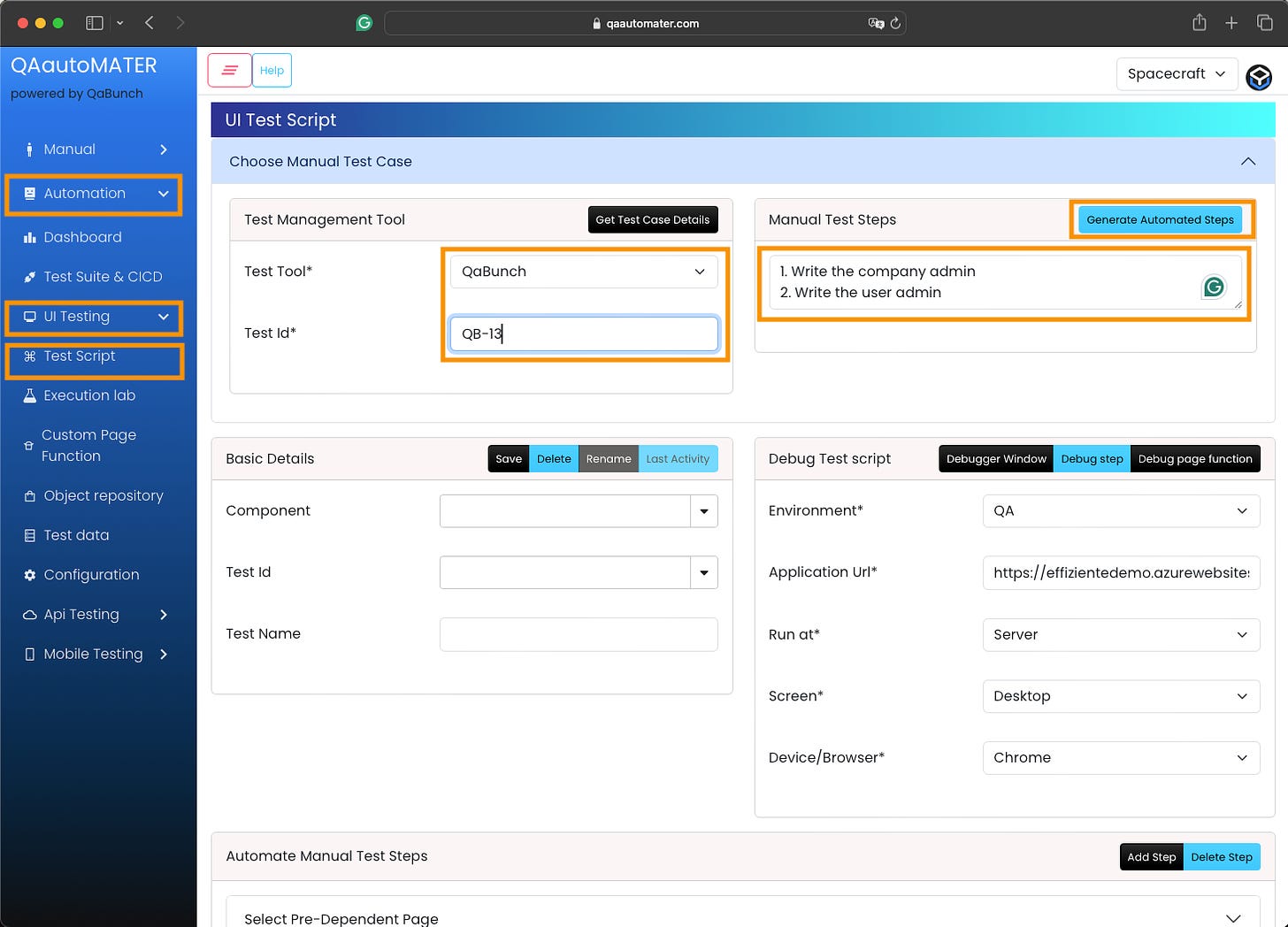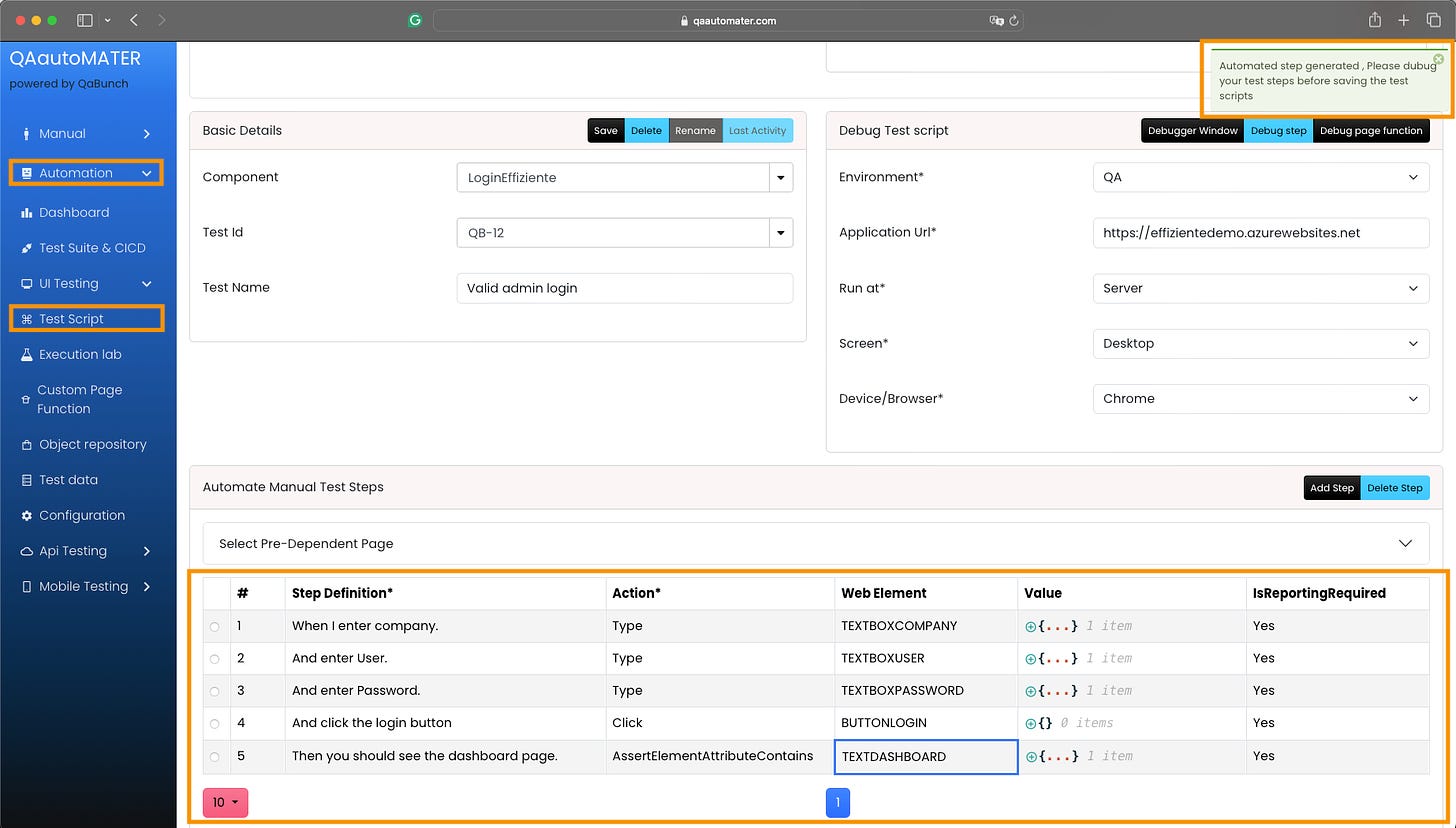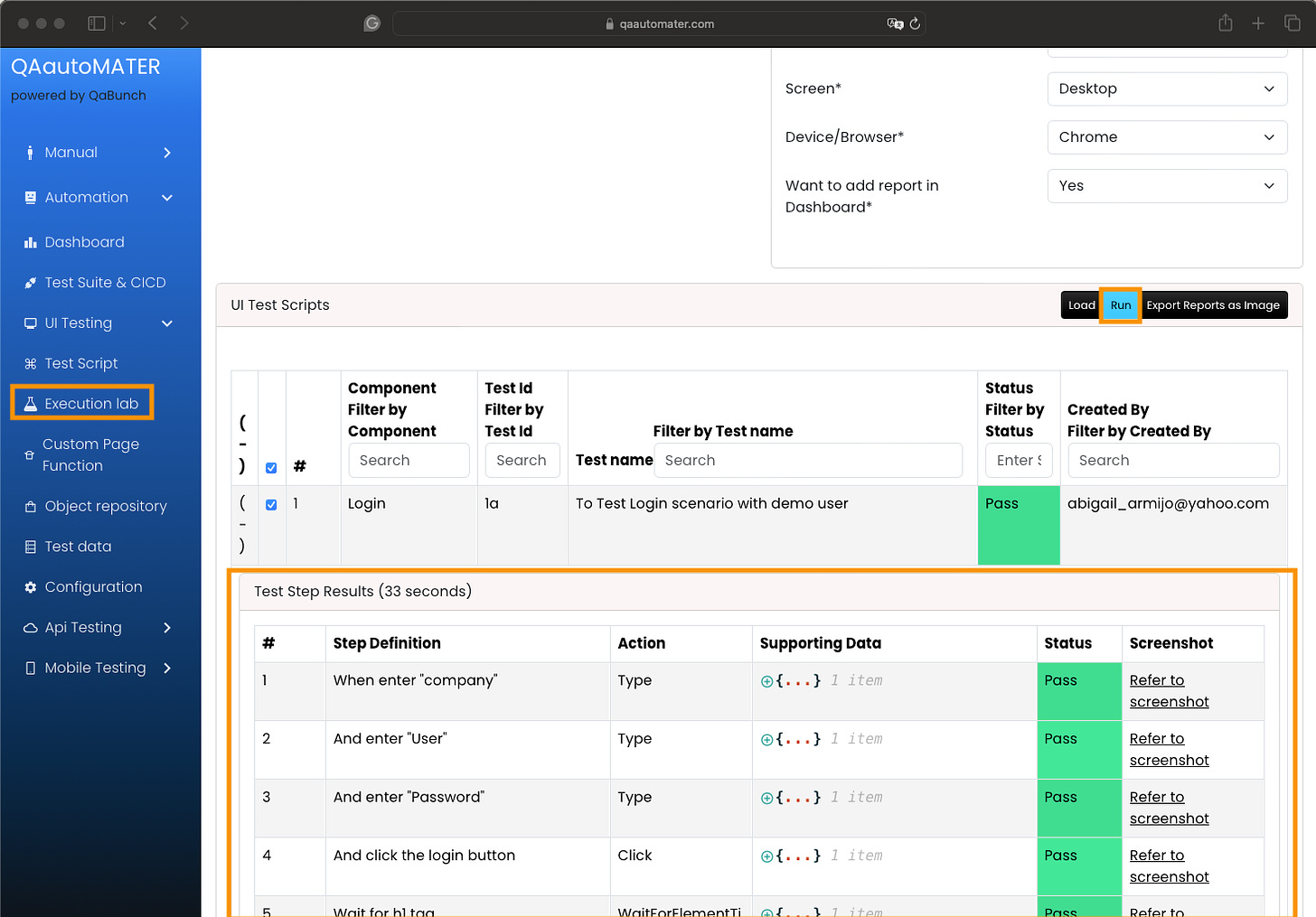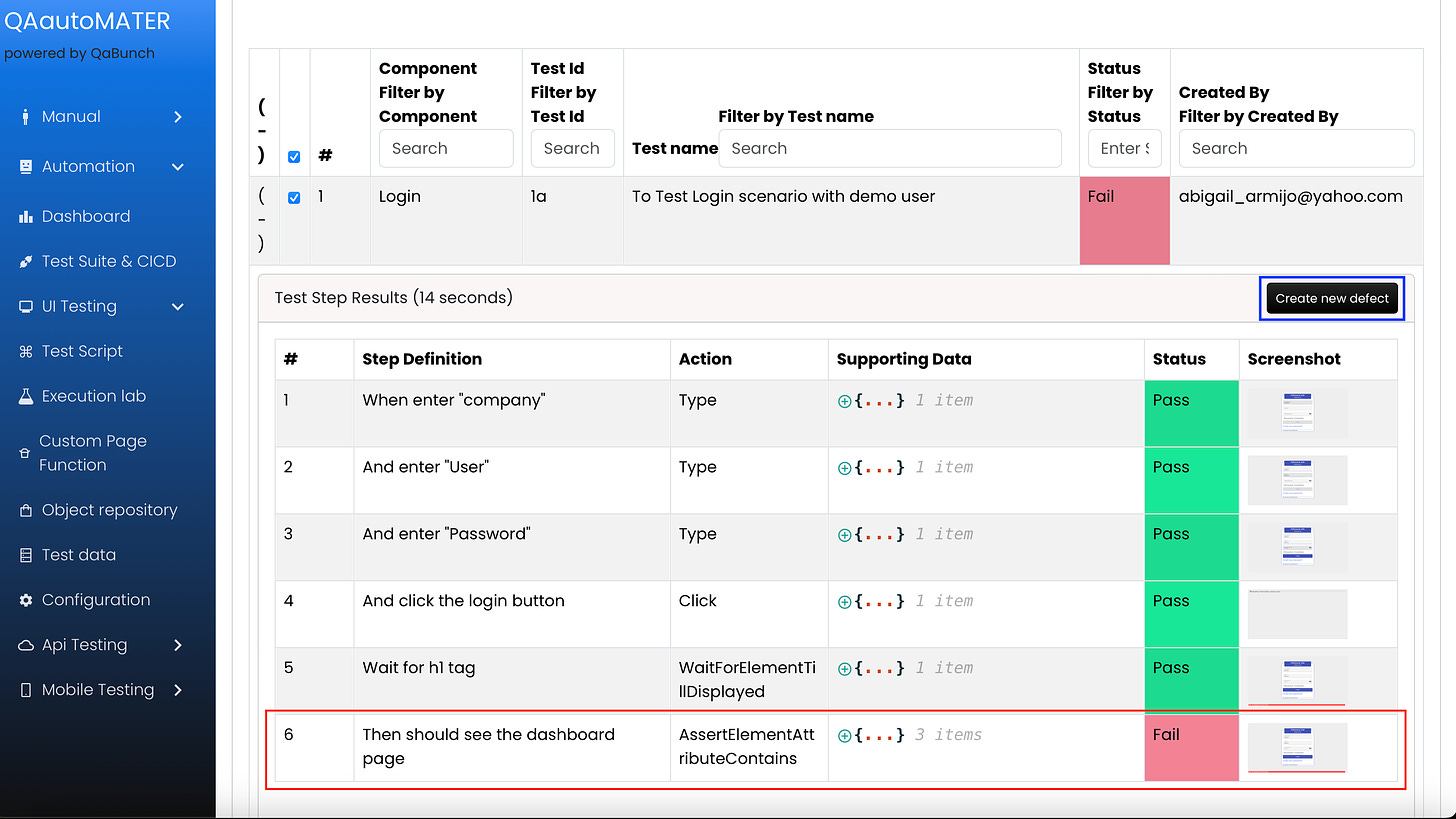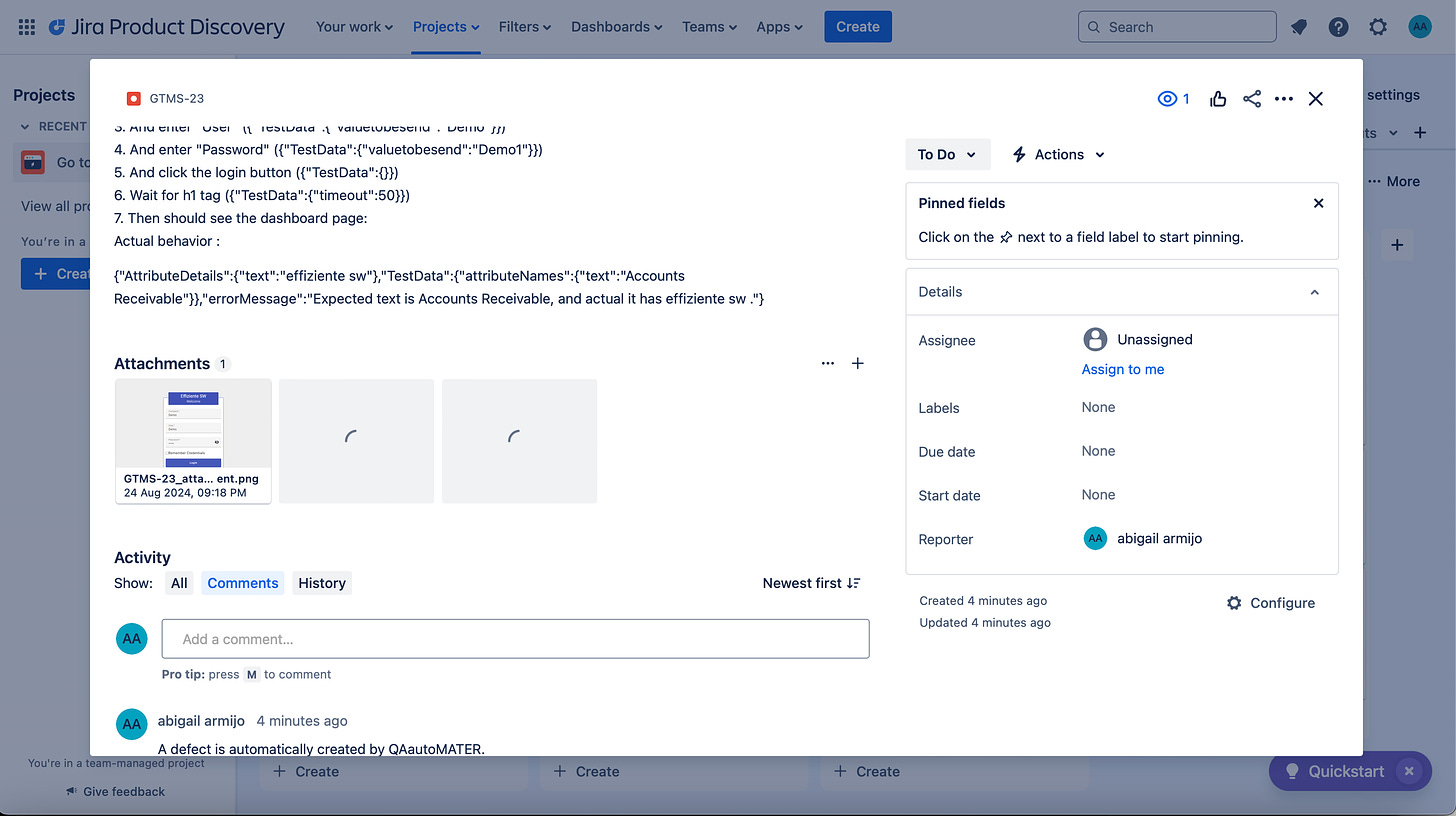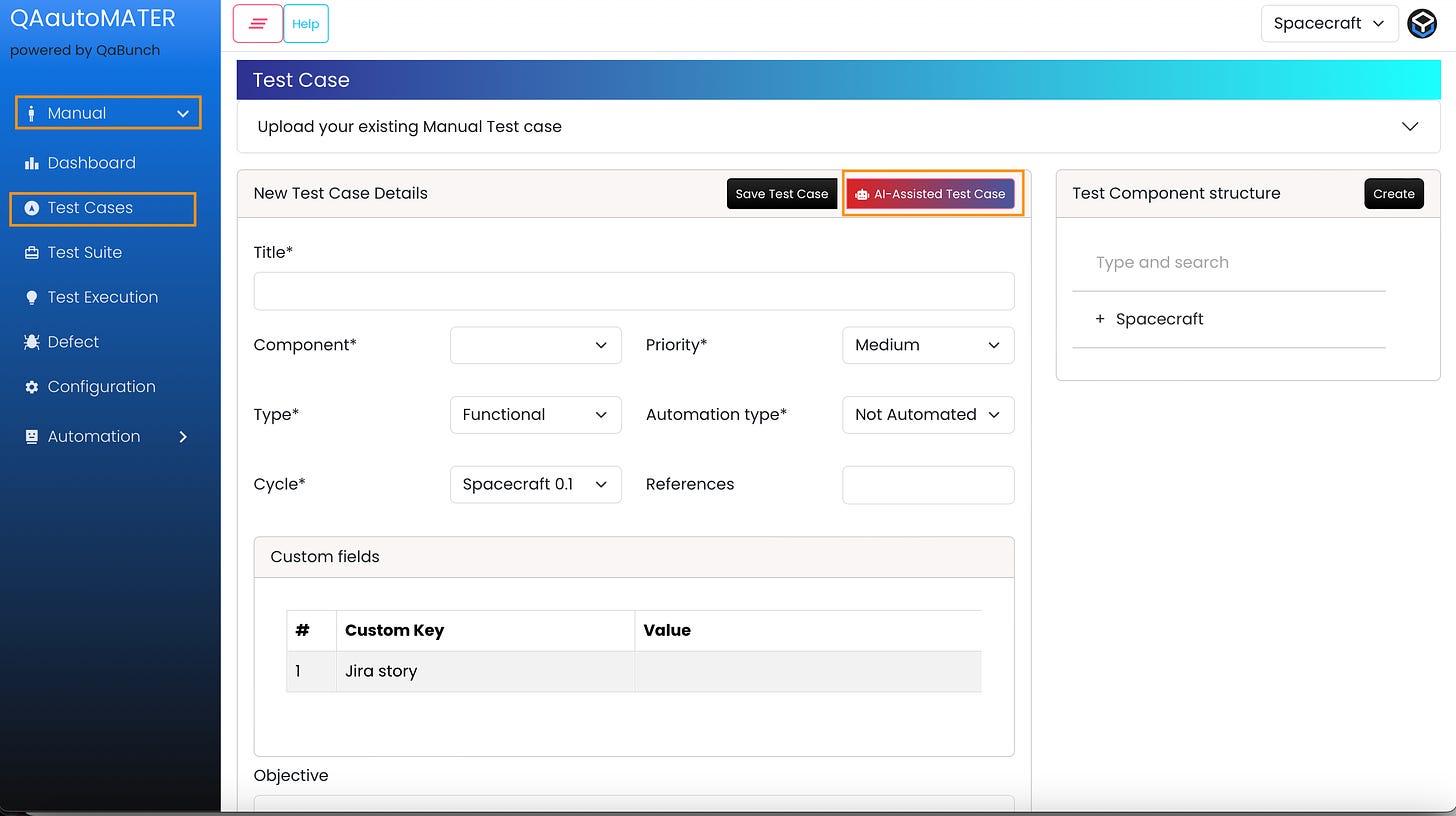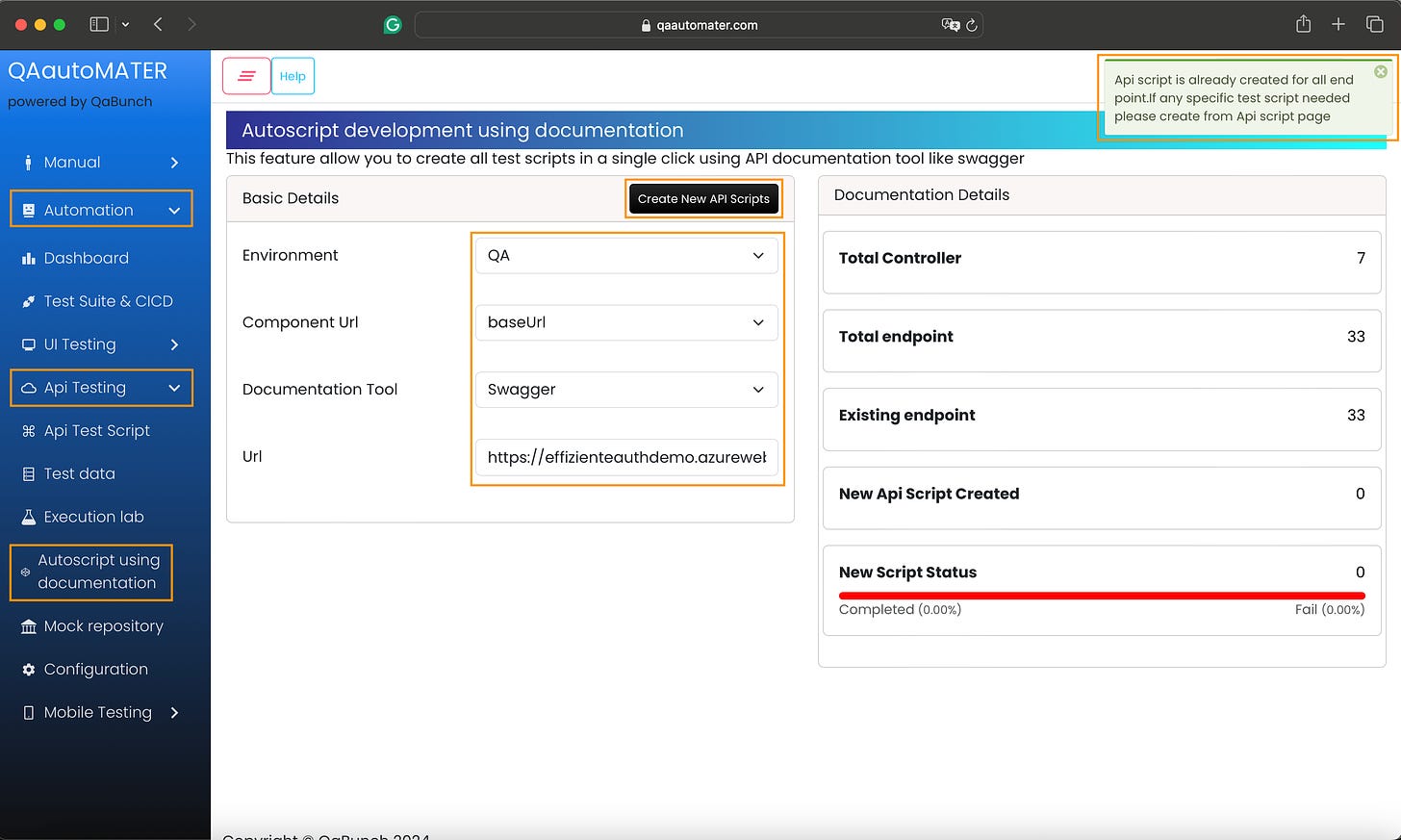QAautoMATER: The AI codeless tool for Web, API, and Mobile testing
All-in-one platform for test case management, automation and defect
I am evaluating different AI tools for testing. Now is the turn of QAautoMATER.
It is an engaging all-in-one platform that includes :
Test Case Management
AI automation test for
Web
API
Mobile (Can connect with BrowserStack, LambdaTest, SauceLabs)
Defect Management
The price starts at $5 per user and is very cheap compared to other AI tools.
You can create manual cases, track the status (Pass, Fail, NA, Blocked), and link the defects. You can also see the details of your test in a dashboard.
Manual test case
After creating the test, you can see the details of the test execution.
AI UI testing
You can automate your manual steps.
Click on Automation
Click on UI Testing
Click on Test Script
Select your Test Tool
Select your test by Test ID
Click in Generate Automated Steps.
Also, you can create the steps using the gherkin BDD syntax and click Generate Automated Steps. I copy the next BDD steps:
When I enter “company,”
And enter “User”.
And enter “Password”.
Click the login button.
Then, you should see the dashboard page.
Because the website I am using for testing is the cheaper Azure web app, the site is a bit slow, so I manually added one step to wait for the h1 element to be displayed.
After creating the steps, you can execute them in the Execution lab. You will see each step with a screenshot and the pass or fail status in the details.
If some step fails and you add the details of your Jira project, it automatically creates the defect in
After some time, you can see the bug in Jira, with the steps and screenshots.
Also, you can add more steps with AI.
Click in Manual
Click on Test Cases
Click on AI-Assisted Test Case
Describe your test scenario, user story, acceptance criteria, or your manual steps
Click in Generate AI-Assisted TestCase, and you will see some suggestions for the test scenarios
AI API testing
You need the swagger page to autogenerate the basic API tests, like the status code. I added the swagger API page for my demo website.
https://effizienteauthdemo.azurewebsites.net/index.html
Click on Automation
Click on Api Test Script
Click in Autoscript using the documentation
Select the
Environment
Component URL
Documentation Tool: the most common is swagger
Url: The swagger URL https://effizienteauthdemo.azurewebsites.net/swagger/v1/swagger.json
After some minutes, the platform will create at least one test for each API request with the status code 200. For example, you can go to API Test Script and manually add the login details for the login API test.
AI Mobile testing
You can also use a record-and-play option to add the tests to your app on Android or iOS.
With the help of Appium Inspector, you can execute your test in the leading platforms for mobile testing:
BrowserStack
Lambdatest
SauceLabs
You can also use your laptop to connect to the emulator after installing appium and enabling it to allow remote locations.
Here is a video about recording the steps for a mobile app with the appium inspector and webdriverIO. It is a bit slow because I am using the free trial version, which is slower than the paid options.
After you execute your mobile tests.
This is an interesting all-in-one solution for Web, API, and mobile.