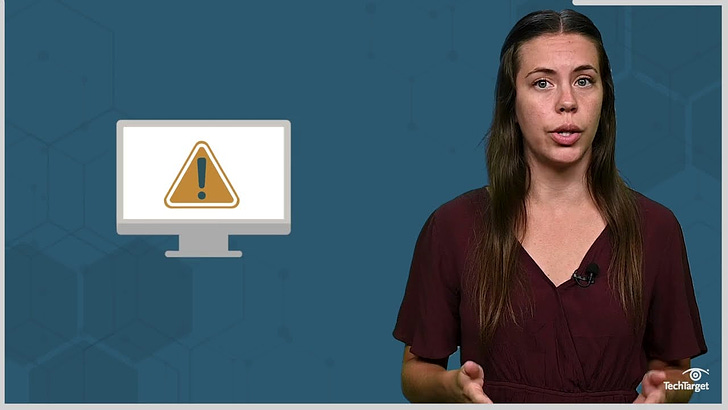Localize your test with Playwright
Emulate the "geolocation" , "locale" and "timezone" with Playwright
Some websites are available in different languages and countries and include some of the following differences:
Texts can be shorter or larger.
Date formats, phone numbers, special characters, currencies, units of measurement, and decimal separators.
Laws and regulations.
Languages, such as Hebrew, are read from right to left.
Colors and pictures could have different meanings.
Some e-commerce websites request access to your current geolocation to offer some products in your current location. You must accept the request to access your current location.
What is localization testing?
This type of testing checks that the behavior, translations, usability, accessibility, etc, are appropriate for the specific country or region.
Tips to test your websites in different languages
Sometimes, the UI and elements differ in each country, and you must access the HTML structure. I use Chrome's translate option to help me locate the elements in English.
Some websites or web apps are restricted by IP, so you can use Lambatest, Sauce Labs, or BrowserStack to test on a browser and mobile device from another country.
Don’t use translators to check the translation; sometimes, it is not translated correctly. You can get the translations from a translation team or from people who natively speak that language.
Emulate the user locale, timezone, and geolocation with Playwright
With Playwright, you can emulate the user locale, timezone, and geolocation to a specific area.
Locale geo and timezone globally
You can set all tests to be tested with a specific geolocation, locale, and timezone in the playwright.config.ts. You need the geolocation permission to allow access to the current geolocation.
import { defineConfig } from '@playwright/test';
export default defineConfig({
use: {
// Emulates the user locale.
locale: 'de-DE',
// Emulates the user timezone.
timezoneId: 'Europe/Berlin',
// Context geolocation
geolocation: { longitude: 12.492507, latitude: 41.889938 },
permissions: ['geolocation'],
},
});Locale and Timezone in test spec
You can change only the tests in a spec.ts file.
import { test, expect } from '@playwright/test';
test.describe('Locale translations', () => {
test.use({
locale: 'de-DE',
timezoneId: 'Europe/Berlin',
});
test('Translations with locale and time zone id', async ({ page }) => {
await page.goto('https://www.google.com');
}Locale with LambdaTest
You can connect to LambdaTest, a platform for running your test in different browsers, mobile devices, and countries.
One option to connect with LambdaTest is to use a fixture file to set the capabilities that LambdaTest requires. In the capabilities, the country is in the attribute geoLocation.
const capabilities = {
browserName: 'Chrome', // Browsers allowed: `Chrome`, `MicrosoftEdge`, `pw-chromium`, `pw-firefox` and `pw-webkit`
browserVersion: 'latest',
'LT:Options': {
platform: 'Windows 10',
build: 'Playwright Test ',
name: 'Playwright Test Lambda',
user: process.env.LT_USERNAME,
accessKey: process.env.LT_ACCESS_KEY,
network: true,
video: true,
visual: true,
console: true,
tunnel: false, // Add tunnel configuration if testing locally hosted webpage
tunnelName: '', // Optional
geoLocation: 'V2', // Germany country code. Country code can be fetched from https://www.lambdatest.com/capabilities-generator/
},
}; You can check the details in my article:
Execute your Playwright tests with LambdaTest
What is LambdaTest? LambdaTest is a cloud platform that helps you execute your tests with different devices, OS, and geolocations. Lambdatest includes different services: Mobile testing with simulators Mobile testing with real devices AI visual testing
Locale with synthetic testing
Synthetic testing allows you to execute your test periodically in different countries (generally AWS zones). Some options for Playwright are Checkly or PerfAgents. You can check it in my article:
Tools for Synthetic Monitoring
This is my first sponsored article, and I will share my experience with synthetic testing with Checkly and PerfAgents using Playwright. What is Synthetic Testing? It is a type of performance testing in which you periodically test your site to detect failures or poor performance before your customers find the errors and leave your Website or Application. F…
Geolocation sample
In the next test, navigate to the Bing maps and click on locate to get the test's current location, which is set to Munich. After that, I checked that the current location's label was set to Munich.
import test, { expect } from '@playwright/test';
import { BingMapsPage } from '../../pages/Google/bingMapsPage';
import { AnnotationType } from '../../utils/annotations/AnnotationType';
test.describe('Geo Location Test', () => {
//You need the longitude, latitude and geolocation permission to access to the geolocation
test.use({
geolocation: { longitude: 11.57549 , latitude: 48.13743 },
permissions: ['geolocation'],
});
test('The bing maps is located to munich', async ({ page }) => {
//This is the location label for the munich geolocation
const geoName = 'GermanyBavariaMunich (District)';
const bingMapsPage = new BingMapsPage(page);
await bingMapsPage.goTo();
//With click in the locate button the map will be centered in your current geolocation
await bingMapsPage.locateMe.click();
const assertionDescription = 'Geo name is equal to:' + geoName;
//Add the assertion to the html reporter annotations
bingMapsPage.addAnnotation(AnnotationType.Assert, assertionDescription);
//Check the current geolocation label is set to Munich
await expect(bingMapsPage.geoName.locator, assertionDescription).toHaveText(geoName);
});
});Getting the correct longitude and latitude and adding the geolocation permission is essential to the test that emulates the geolocation.
Tips to test and reuse the same test for different countries
When the elements on the page differ between countries, and the steps are the same, It is a good idea to use the same test with parameters instead of adding one test for each country.
Sometimes, the translations in development are stored in a database, JSON, or Excel file. You can use a JSON file with text translations and the specific selectors for each country.
In the following text, I will check that the Google search is translated into different countries: Germany, Mexico, and the USA.
I made a JSON with the name de-DE.json with:
timezoneId,
The texts in German for the Google search button
The aria-label for the Google search input. Because I need to test accessibility, it is better to access the aria-label because screen readers read the aria-label.
{
"timezoneId": "Europe/Berlin",
"googleSearch": "Google Suche",
"search": "Suche",
"textToSearch": "olympia"
}With an environment variable, you can set up the locale to emulate different locales in your laptop or with pipelines.
import { expect, test } from '@playwright/test';
import { HomePage } from '../../pages/Google/homePage';
import { AnnotationType } from '../../utils/annotations/AnnotationType';
const locale = process.env.LOCALE ? process.env.LOCALE : 'en-US';
// eslint-disable-next-line @typescript-eslint/no-var-requires
const localeInfo = require(`../../data/${locale}.json`);
test.describe('Locale translations', () => {
test.use({
locale: locale,
timezoneId: localeInfo.timezoneId,
});
test('Translations with locale and time zone id', async ({ page }) => {
const homePage = new HomePage(page);
//Go to google home page in the locale
await homePage.goTo();
const assertDescription = `Search button text is equal to: "${localeInfo.googleSearch}"`;
//Add the assertion to the html reporter
homePage.addAnnotation(AnnotationType.Assert, assertDescription);
//Check that the google search includes the translated text
await expect(homePage.googleSearch.locator, assertDescription).toHaveText(localeInfo.googleSearch);
});
});Thank you for reading. Feel free to suggest any topics or questions. If the article is useful, you can share it. Enjoy testing!!